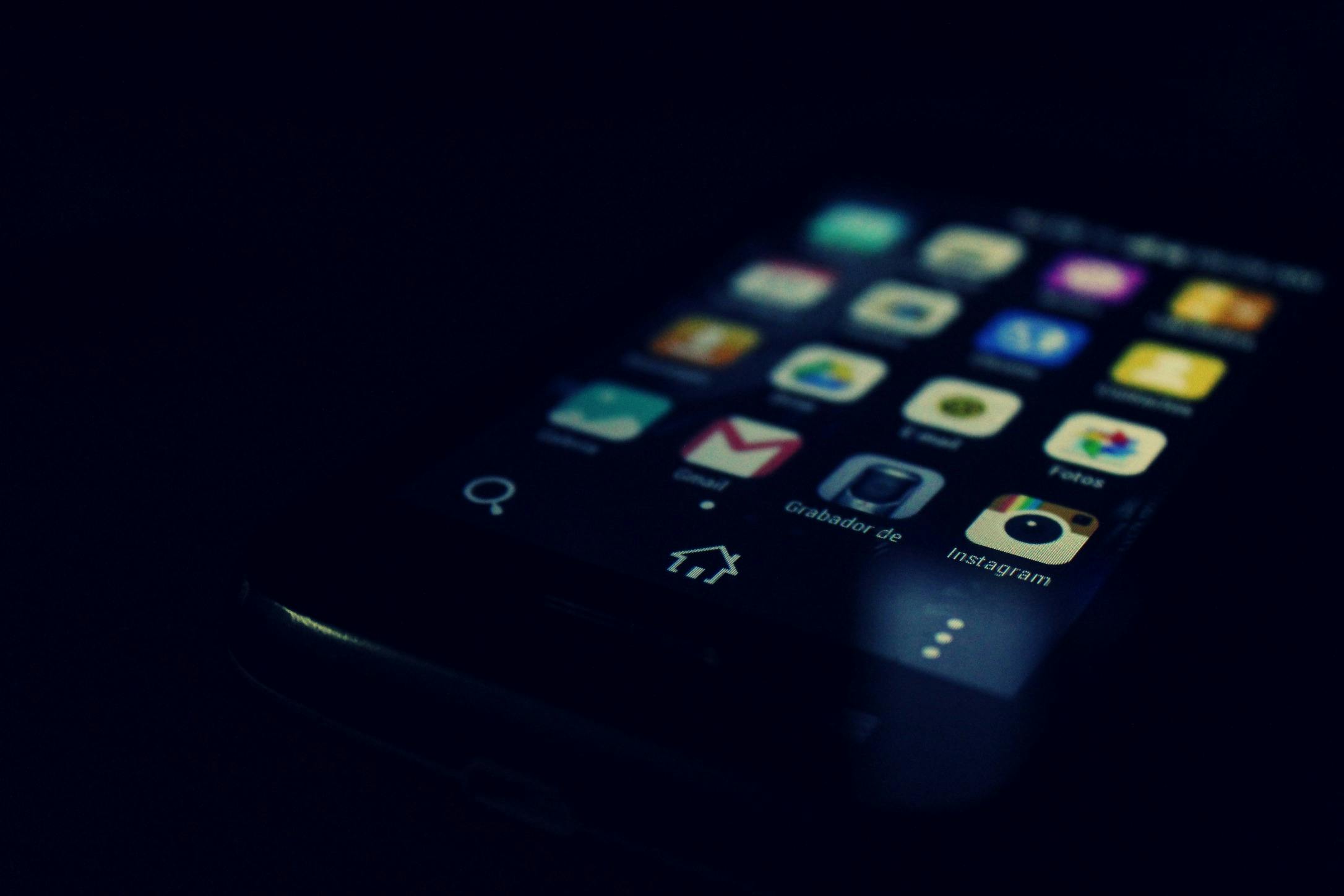
A phone home menu. Source : Pexels
Recently, I came across a problem that I needed to find a solution to: on my smartphone, I have certain applications that are entirely private (such as banking applications or identification applications), and I didn't want other applications on my phone to continue to have access to this data. The problem is that my phone isn't like a computer, where I can isolate applications to prevent them from interacting with each other. That's when I discovered Shelter.
Shelter is a free and open-source Android app that helps protect your privacy by creating a separate workspace on your phone called a Work Profile. Apps installed inside this profile run in an isolated environment, meaning they cannot access your personal data or communicate with your other apps. This makes Shelter a powerful tool for improving privacy on Android – and it works even if your phone is not rooted.
What is an Android Work Profile?
Android’s Work Profile feature is originally designed for businesses. It allows an organization to install work-related apps and manage them without interfering with your personal apps. However, Shelter uses this feature for privacy: apps installed inside the Work Profile can’t access apps or files outside of it. In your app drawer, work-profile apps are marked with a small briefcase icon. This simple separation keeps sensitive data and untrusted apps apart from your everyday environment.
How Shelter Protects Your Privacy
Shelter’s Work Profile acts as a sandbox. Any app you install there is isolated from your main profile. This means:
- Apps in the profile can’t access your contacts, messages, or photos unless you put them there.
- You can “clone” apps into the profile, giving you a second, separate instance of the same app (useful for multiple accounts).
- You can “freeze” apps to stop them from running in the background or consuming data when not in use.
With this setup, you can safely use apps you don’t fully trust, separate your digital identities, or prevent certain apps from tracking you across your phone.
Installing Shelter (No Root Needed)
Even if you’ve never installed an APK manually, Shelter is easy to set up.
- Install F-Droid - Visit f-droid.org on your Android browser. Tap “Download F-Droid” and install the APK file. You may be prompted to allow app installations from unknown sources in your settings.
- Install Shelter - Open F-Droid, search for “Shelter,” and tap Install. Alternatively, you can visit Shelter’s F-Droid page on your browser and download the APK directly.
- Set up the Work Profile - When you first open Shelter, it will guide you through setting up a Work Profile. This may take a few minutes. Once it’s ready, Shelter will give you options to clone apps, freeze apps, and more.
Real-World Use Cases
- You want to protect sensitive apps ? Install health, banking, or photo apps in the Work Profile. Other apps will not be able to access them.
- You want to run multiples accounts ? Clone Signal, WhatsApp, or Discord and use a second account in a separate space. Perfect for work-life separation or pseudonymous identities.
- You want to isolate the apps you do not trust ? Unsure about a new app’s privacy? Install it in the Shelter profile. If it tries to access data, it won’t see anything outside the sandbox.
- Want to "freeze" an app ? Temporarily disable apps you don’t use often without uninstalling them. They stop running, don’t send notifications, and don’t consume battery.
Conclusion
If you want more control over your digital life on Android – without rooting your phone – Shelter offers a simple and powerful solution. It’s especially helpful for users concerned about privacy, data isolation, and minimizing unwanted background behavior from apps. Once installed, Shelter gives you a private workspace where you control what runs, what connects, and what sees your data.